EPFO Added 2-Factor Authentication: Guide to Change Mobile Number in EPFO Employer Portal

The Employees’ Provident Fund Organisation has added 2-factor authentication to its official EPF Employer Portal. Now, you need to enter a One-Time Password (OTP) sent to your registered mobile number to log in. If your registered mobile number changes or you lose it, you will need to update it right away.
How to change mobile number in EPFO Employer portal (If you have registered mobile number and login credentials)
- Go to the EPF Employer Portal using your login details to sign in to the establishment dashboard.
- Go to the "Establishment section" and click on "Contact details."
- Click on change mobile number and enter your new mobile number then click on get pin.
- You will receive an OTP on the new mobile number.
- Enter the received OTP to verify and complete the update.
- Thenafter, you will receive OTP on same mobile number for future access on EPFO employer portal.
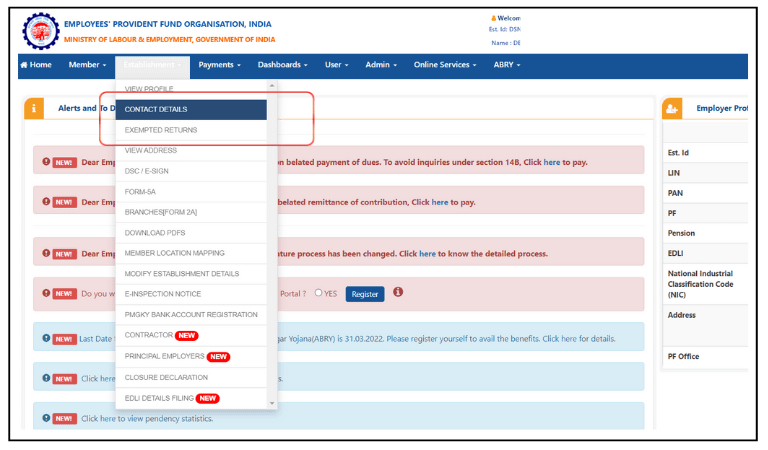
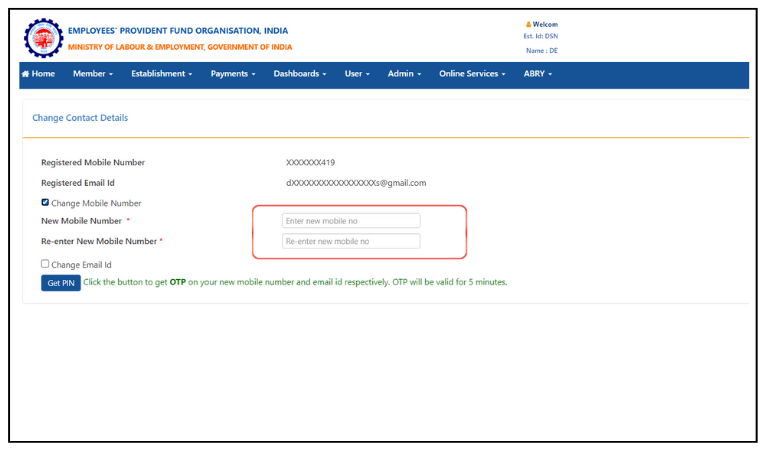
How to change mobile number in EPFO Employer portal (If you don't have registered mobile number or login credentials)
- Visit the EPFO Employer Portal and click "Forgot Password".
- Click the link for "Generate request letter in case of loss of registered mobile number".
- Fill out the asked detail i.e. EPFO field office, Establishment Id, New Mobile Number then select the reason and click on submit.
- If you have already created a request letter, you can download it by selecting the option available “Print registered request letter”.
- Take the print of the letter on establishment letter head and submit the same to concerned EPFO field office.
- After verification by EPFO field office, your login credentials will be sent to the new number.
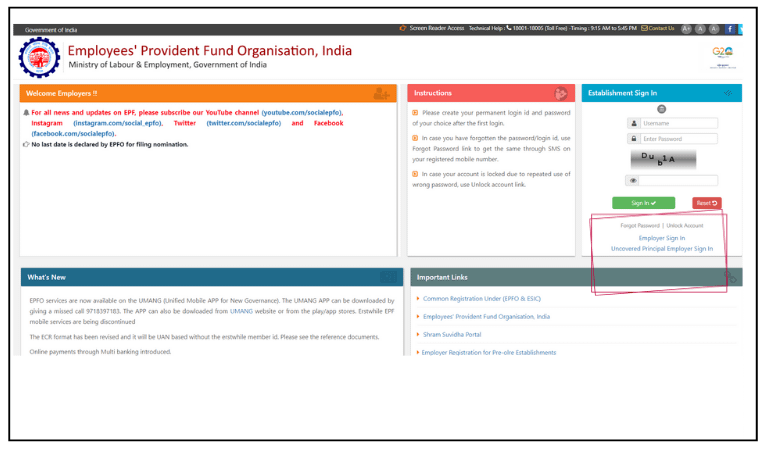
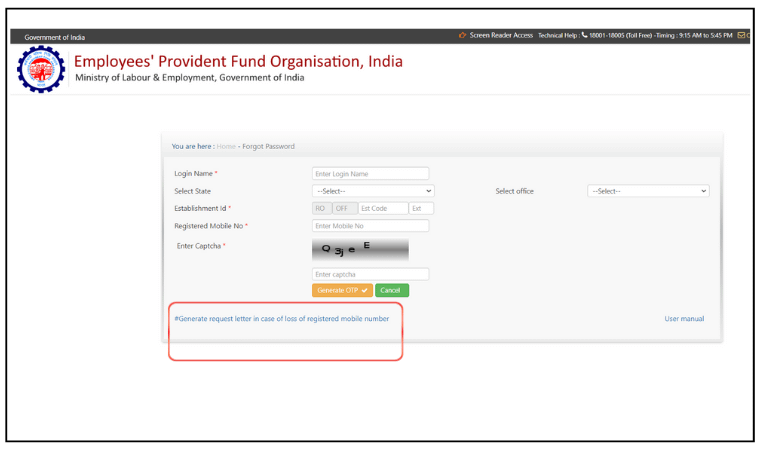
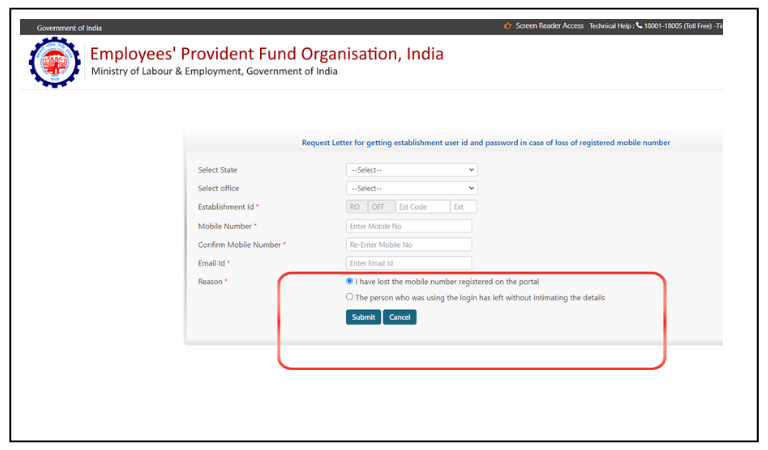
NOTE :
- The new mobile number is used only to receive login credentials. To update the mobile number for future access to the portal, you need to update it promptly once you successfully logged on EPFO Employer portal.
- Verification is done using the DSC and E-sign submitted earlier to EPFO. If these were not submitted earlier, you need to print the letter on the establishment letterhead, get attestation by authorised signatory and submit supporting documents like the signatory's Aadhaar and PAN for verification.
Suggested Changes to 2-Factor Login for EPFO Employer Portal (For EPFO and Ministry of Labour and Employment)
- Multiple user accounts: Let employers create different user accounts for authorised persons with their own mobile numbers to receive OTPs.
- Duration of login session: Extend login sessions to 24 hours or add a "remember me" option for period of atleast 10 to 20 days to reduce OTPs.
- Backup OTP options: Add backup options like sending OTPs to email or alternate numbers . To ensure successfull access in case of issues with the primary mobile number.
- Option to disable/enable 2FA: Let employers choose to turn off/on 2FA with a declaration that they are responsible for any security issues.
- Pre-authorised device logins: Allow employers to allow specific devices as trusted, eliminating the need for OTPs when accessing the portal from those devices.
Why EPFO implemented 2 factor authentication on PF Employer portal ?
The EPFO wants to make it easy to talk to employers directly about any problems arise related to employees, employer or establishment. But it was hard to contact them before due to unavailibility of valid and correct contact details of employer. Now, the EPFO has added two-step verification to their website to make it easier to reach them which eliminate the problem faced by EPFO:
- It was noticed that employers do not want to use their personal numbers for contacts and may use an employee’s or consultants number instead. This interrupted EPFO from reaching the employer.
- EPFO was unable to deliver important updates about notices, notifications, Inspections or reminders and could not reach the employer on time to respond.
- It was an easy task to logged in on the employer portal for person who had login credentials whereas they were officially un-authorised still they could use available services on portal which may create damage to empoyer as well as employee.
FAQs -Frequently asked questions
If you are an employer and your mobile number is registered online on EPF Employer portal then use forgot password link to get login credential for access to portal.
If you are able to access on portal then select change password if not able to login then use forgot password link.
EPFO activated 2FA on their portal for Employee and Employer, which required OTP to access portal. EPFO not intrdouced any option to login on PF portal without OTP yet.
There is no option available on PF Employer portal to disable or enable OTP feature of 2 factor authentication (2FA).
There is no option available on PF Employer portal to change mobile number without login, however, you may generate request letter in case of loss of registered mobile number on PF Employer portal to change mobile number.
